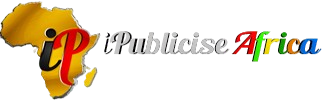Creating a DVD with multiple videos is an excellent way to compile content for personal use, presentations, or professional projects. Whether you’re preserving memories, distributing content, or creating a demo reel, the process can be straightforward with the right tools and planning. This guide walks you through the steps to make a DVD with multiple videos, tailored to deliver quality and convenience.
Why Create a DVD with Multiple Videos?
- Versatility: DVDs are compatible with most players and computers.
- Organization: Compile related videos into a single, easily accessible format.
- Professional Presentation: DVDs offer customizable menus for a polished viewing experience.
- Backup: Physical DVDs provide a reliable backup for important videos.
Tools You’ll Need
- DVD Authoring Software: Programs like DVD Styler, Nero, or Adobe Encore.
- Blank DVDs: Ensure you have DVD-R or DVD+R discs.
- Computer with a DVD Burner: Necessary for burning the DVD.
- Video Files: Ensure the videos are in a compatible format (e.g., MP4, AVI, MOV).
Step-by-Step Guide to Creating Your DVD
Step 1: Plan Your Content
- Organize Videos: Arrange your videos in the desired playback order.
- Check File Sizes: Ensure the combined size of all videos fits within the capacity of a DVD (4.7GB for single-layer, 8.5GB for dual-layer).
- Prepare Subtitles or Extras: If you’re including subtitles or bonus features, have these files ready.
Step 2: Choose DVD Authoring Software
- Free Options: DVD Styler, WinX DVD Author.
- Paid Options: Adobe Encore, Nero Burning ROM.
- Why Use Authoring Software: These tools allow you to create menus, chapters, and customize the DVD layout.
Step 3: Import Videos into the Software
- Launch the DVD authoring program.
- Import your video files by dragging them into the timeline or designated area.
- Arrange the videos in the playback order you prefer.
Step 4: Design Menus
- Create a Menu Layout: Choose a template or design a custom menu.
- Add Titles and Thumbnails: Label each video and use thumbnail images for navigation.
- Set Chapters: Define chapters within longer videos for easy navigation.
Step 5: Preview the DVD
- Use the software’s preview function to test the menu and video playback.
- Check for issues like mismatched audio, incorrect order, or formatting errors.
Step 6: Burn the DVD
- Insert a blank DVD into your computer’s DVD burner.
- Select the “Burn” option in your software.
- Choose the correct settings, such as DVD format (NTSC for North America, PAL for Europe).
- Start the burning process and wait for completion.
Best Practices for High-Quality DVDs
- Use High-Resolution Videos: Ensure your source videos are in HD for the best results.
- Test Compatibility: Play the DVD on multiple devices to ensure compatibility.
- Label Discs: Clearly label your DVDs with titles and dates for easy identification.
- Store Properly: Use protective cases to prevent scratches and damage.
Troubleshooting Common Issues
Problem: The DVD won’t play on a standalone player.
- Solution: Ensure the correct format (NTSC/PAL) was selected during burning.
- Solution: Verify the disc type is compatible with the player.
Problem: Video quality is poor.
- Solution: Use high-quality source files and avoid over-compression.
Problem: Menu doesn’t work.
- Solution: Double-check the menu settings in your authoring software.
How IpubliciseAfrica Can Help
For artists and creators, IpubliciseAfrica offers support in producing professional-quality DVDs, including:
- Content Compilation: Assistance in organizing and preparing videos.
- Design Services: Custom DVD menus and artwork for polished presentations.
- Bulk Production: Efficiently produce multiple copies for distribution.
- Promotion: Distribute your DVDs alongside digital campaigns for maximum impact.
Conclusion
Creating a DVD with multiple videos is an accessible and rewarding process that allows you to present your content professionally and reliably. By following this guide and using the right tools, you can produce a high-quality DVD tailored to your needs. For enhanced production and distribution, consider leveraging services like those offered by IpubliciseAfrica.
Start creating your DVD today and share your content with the world in a lasting format.